Feedback and Analytics
The Localist platform comes with some built-in tools to capture feedback and measure the reach and performance of your event.
Event Insights
When creating (or editing) an event, the Event Insights section allows you to send a post-event email and feedback form to attendees who have clicked the “Save” button to express interest in your event. This feature is enabled on a per-event basis by checking the “Request post event feedback from attendees” checkbox. From there you can include or exclude certain questions as well as preview the email and survey. Once people respond to the survey an Event Insights report is built from the data and available under the “Metrics” dropdown at the top of the event’s edit form. Localist’s documentation also provides a thorough explanation of this feature.
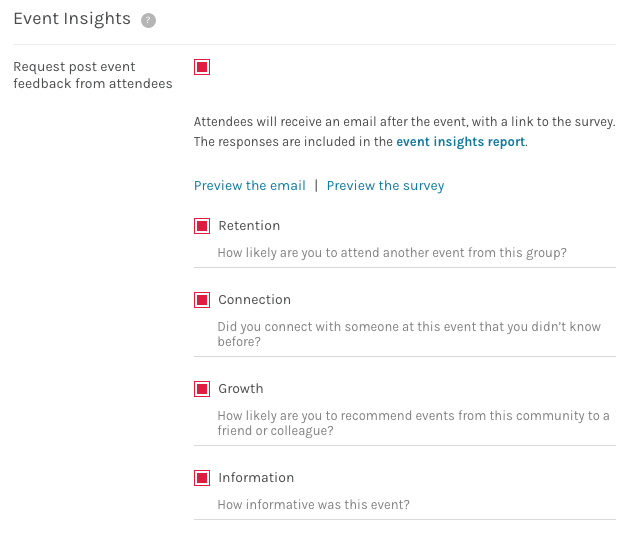
Event Reach
After initially saving your event’s details an Event Reach box will appear at the top of the right column on the event’s edit form. Clicking the percentage bar will reveal some details about how that score was calculated (see the example image to the right). From this information you can see what recommended edits or updates to your event’s details will maximize its reach. Localist’s documentation provides some additional insight in to this feature and states that “a healthy score for a typical event will fall above 70%”.
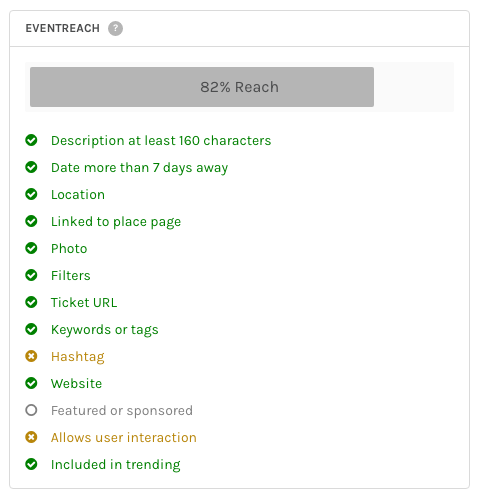
Event Metrics
Clicking the Metrics tab at the top of your event’s edit form reveals a dropdown with the following options:
- People Interested: Displays a list of users who have clicked “Save” to express interest in your event. You can download this list as a .csv by clicking the “Download Interest Report” in the top right.
- Insights: If you’ve turned on Event Insights for your event (discussed above), this provides a report of the data gathered through the post-event survey.
- Audience Geography: Displays a Google map with markers to indicate the geographic locations of your event’s page views.
- Page Views: Displays a graph of your event’s page views over time – the range can be adjusted.
- Admin Activity: Displays a list of when updates where made to your event’s details. The action taken, date/time, and user are listed.