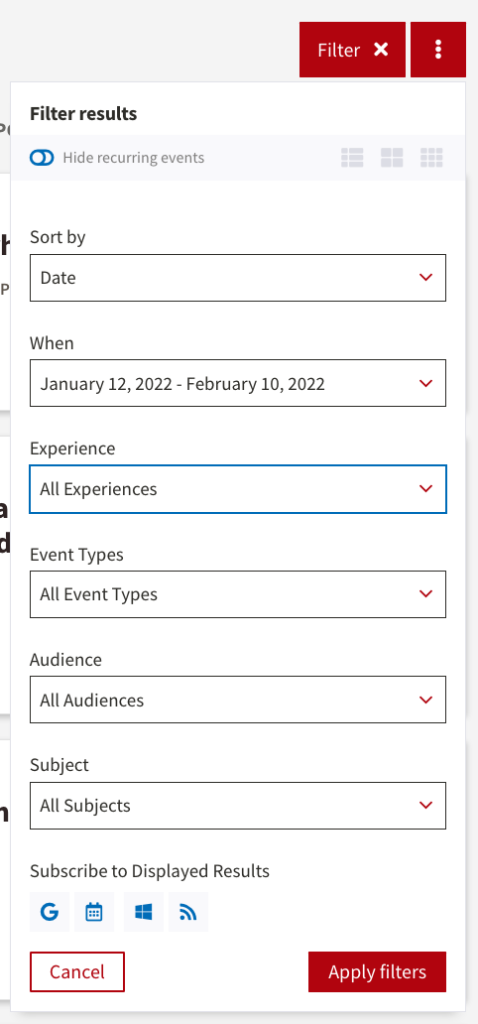Find Events
The Events Calendar provides Search and Filtering functionality to help Event Seekers find exactly what they’re looking for.
Searching
At the upper right of each page on the site, you will find a standard search tool. Enter a word or phrase to begin your search, then press Enter. The results page is divided into 5 category sections – Events, Places, Departments, Groups, and People – in order to make finding your desired result easy. Each section includes a link to view all results in that category and if any of those categories have no results it will not display.
For instance, entering Bing into the search tool will give you a list of events occurring at Bing Concert Hall or Bing Studio followed by a list of Places and a list of Departments that include the word “Bing”. In this case, the Groups and People category sections are not displayed on the results page since there are no results in those categories.
Filtering
Each listing page includes a “Filter” button which reveals a menu that enables users to narrow the results displayed. This menu is contextual and will, at times, include more or less options.
The Sort by and When fields allow you to determine the order which results are displayed and the date range of included items.
Making selections any or all of the Experience, Event Types, Audience, and Subject fields allows for fine-grained control of the results displayed. For instance, virtual lectures about science for Undergraduate students can be seen by selecting “Virtual” in the Experience field, “Lecture/Presentation/Talk” in the Event Types field, “Students – Undergraduates” in the Audience field, and “Science” in the Subject field.
One or multiple selections can be made in each of these filter fields in the menu (or they can be left as the default “All …”) and clicking the “Apply filters” button will adjust the list of results displayed to show those items that fit.
Of note:
- The 3 icons to the right of “Hide recurring events” allow you to change the layout of the results from a 1-column display (our default) to a 2 or 3 column display.
- The icons below “Subscribe to Displayed Results” will automatically add the displayed results to your Google, Apple iCal, or Outlook calendars. Clicking the RSS icon (the farthest to the right) will provide an RSS feed of the results that adheres to the hCalendar standard.